10- Wrap Up Example #2
here we are going to play around with the Activation Task ,
Let us open the history and try to find when exactly our “Sub plan Activation” task actually executed.
Scenario 1 ;
We added the Automatic Task Right after the Start Button. It will be
activated before the first transition to the second Stage.
Go to the Budget plans and create new plan.
Once Submitted, you will find two plans has been automatically created and
Assigned to the department users as per the workflow
Check in Workflow history to know when the auto task created
Scenario #2
Now, assume you want to review the Baseline first before you create the Sub
plans. This means that you want to create the Sun plans after the first
transition and before the second transition. you can decide
when to create the Sub plan by placing the Activation task wherever you want.
Step #1
Add the Activation task before the second transition.
Step #2
Step #2
Check history, No sub plans created yet,
Step #4
Workflow will go directly to the second user. Complete the Workflow to move
ahead
Step #5
Now it assigned to Juliana again as per the top management workflow.
Let us open the history and try to find when exactly our “Sub plan Activation” task actually executed.
Julia submitted the Form and then transition happened. Not yet comes the
Activation Task.
the Activation task appear later after the
second transition and after the manual update by the second user in the
workflow.
Then the work flow continue,
Do you remember the time?
When the Activation Automatic Task
created in the first Scenario.
Thank you for following along.
If you have tested this on your machine, you
may have noticed that the Sup-plans Comes without any lines. Yes, you can just
decide which lines appear and as well assign them as per the department.
However, this is a topic for another day!













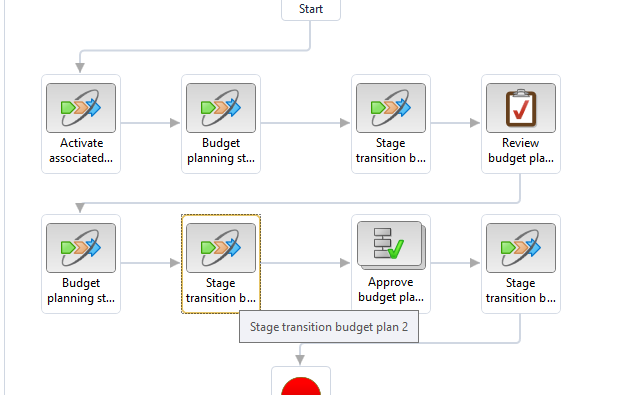

Comments
Post a Comment