11- Budget plan stage allocation - Part 1 - Distribution
Budget plan
stage allocation
If you completed the last tutorial, you would notice that the input forms
just come empty. The Activation Task Just create a new Budget Plan for each
user that is all. However, if we need to push data between users, this
is the work of the Third Task, “Allocation“
Remember the “Scenario and Column Tutorial”. We have learnt that the
Scenario is like the main account when Columns are like sub Accounts used for
Filter the values entered by users. I use Columns to classify and to collect
data the right way. The ultimate values will accumulate in the Scenario. Therefore, when I move values from Stage to stage and from user to user, we
should use scenarios.
Are you ready for the third knight? Are you ready for The
Good, Bad and finally the Ugly?
I will take the basic defination from Microsoft official docs , because it
is just perfect,
Distribute – The budget plan lines are distributed from the source
budget planning scenario in the parent budget plan to the destination scenario
in the associated (child) budget plans, based on the financial dimensions of
the organization units of the associated plans. This method enables budget
amounts that are prepared at a higher level in the organization to be spread
out for more localized review.
Note here;
That these two Methods work side by side with “Activate Associate plan”.
This allocation happens between the Parent Budget and the Children. From Up to
bottom is distribution. The other way
around is aggregation. It Sum Sub plans values to the parent Plan.
Therefore, this Tutorial is extension to the one before about Activate
Associate plan.
Let's Go
Let's Go
Step #1
All configuration starts from the Workflow form and then the Configuration Form. here it is no different. In the
workflow, we specify only the When we need to execute the Allocation task.
We are telling the system, look here Allocation is going to happen. What allocation and from which source to which destination is done from the Configuration form.
We are telling the system, look here Allocation is going to happen. What allocation and from which source to which destination is done from the Configuration form.
Add the Allocation task between the Sub plan Activation Task and transition Task. You have to run the Activation Task first.
Step #2
Allocation Task look back
into two configuration forms. “The Allocation schedule” Form which tell what values to allocate and where. “The Stage Allocation” Form tells in
which Stage this allocation should happen.
Open Configuration form and complete the allocation Schedule,
Step #3
Then open “Stage allocation”.
Let us think where we want to execute the first Allocation Task. We are
distributing the Initial amounts to departments. we definitely would do it after the submission of the initial values and before transition
to the second stage, which is Aggregate.
Therefore, in the Configuration, I link the Set the policy stage to the
first allocation.
Now let us test our configuration,
Step #1
Create new Budget Plan. We have only one column to set the baseline.
Step #2
The system Automatically Create 2 Sub plans and attach them to the parent
plan. And it is coming with the baseline amounts. All in one shot!
Step #3
And the second,
And the second,
Note, that the system already distribute lines based on the responsibility
centers and departments.










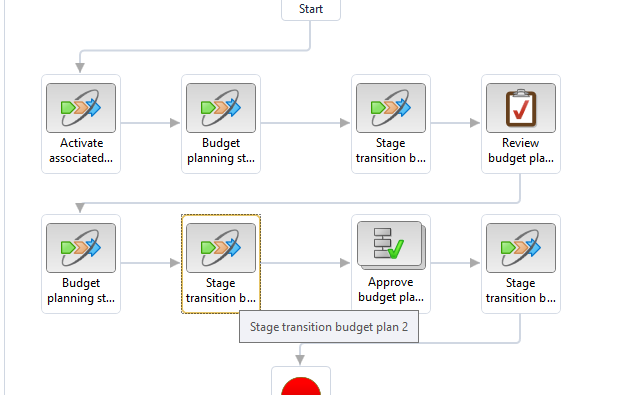

Comments
Post a Comment