12-Budget plan stage allocation – Part 2 - Aggregation
Budget plan
stage allocation – Part 2 - Aggregation
In general, The Budget Configuration is mainly between three forms. Budget
Workflow, Budget planning Configuration and Budget process Configuration. We should prepare everything in the First two
and finally link them all in the third form.
In the Workflow form, we just tell the system that in this specific Spot,
you should run an "Auto task". Yet, "Task" Should look back at the Budget planning configuration Form.
Allocation Task specifically look to Allocation Schedules and Stage allocations In Budget planning Configuration Form.
Allocation Task specifically look to Allocation Schedules and Stage allocations In Budget planning Configuration Form.
Note that the allocation is attached to a specific Stage. That is why we
have to align the "transition" task with the "allocation" task. We may speak to the
system that he should make an allocation at the aggregation Stage. However, in
the workflow, the task is not there, or it came before or after the Transition
to that specific stage.
Step #1
we need to understand where to Put the Aggregation Allocation Task. before, we activate the Sub-plans and then Attach the First Distribution to Department to Set the policy stage. this was from Stage allocation form. this means that once the user Click Submit the Set the policy stage . the allocation should happen.
lets decide here with which Stage submission I want to Aggregate the values. Obviously, we need to Allocate the values with the Submission of Aggregation Stage. Aggregation Stage comes after the first transition. So I should but my Allocation task after the first transition.
if I added after the second transition I would have already skipped the aggregation stage and nothing will happen. therefore, the Allocation task after the first stage transition and before second stage transition.
Note, that we added Review task before the allocation task. This task allow us to review all departments data.
lets decide here with which Stage submission I want to Aggregate the values. Obviously, we need to Allocate the values with the Submission of Aggregation Stage. Aggregation Stage comes after the first transition. So I should but my Allocation task after the first transition.
if I added after the second transition I would have already skipped the aggregation stage and nothing will happen. therefore, the Allocation task after the first stage transition and before second stage transition.
Note, that we added Review task before the allocation task. This task allow us to review all departments data.
Step #2
Open Configuration form and complete the allocation Schedule,
Step #3
Then open “Stage allocation”.
Step #4
Create new Budget Plan. We have only one column to set the baseline.
Step #5
Follow up on the Sub plans Status from Budget plan hierarchy Button, First
Department Still Draft. He took no action yet.
Step #6
Note , no values updated.
Step #7Note , no values updated.
The same is the second user
Step #8
Let us Fill Up the data for the users, and follow up on the Update,
Step #9
Check the Updated Hierarchy,
Step #10Check the Updated Hierarchy,
Complete the process
Step #11
Check Updates
Step #12
After All Departments submitted their Budget; you can process with aggregate stage to run the Allocation task.
Step #13
Amounts aggregated and the Stage Changed,
Step #14
One cool feature here, that you can automatically change how system should aggregate the amounts . to which level ,
Step #15
The aggregation Changed,
Step #16
Changed,
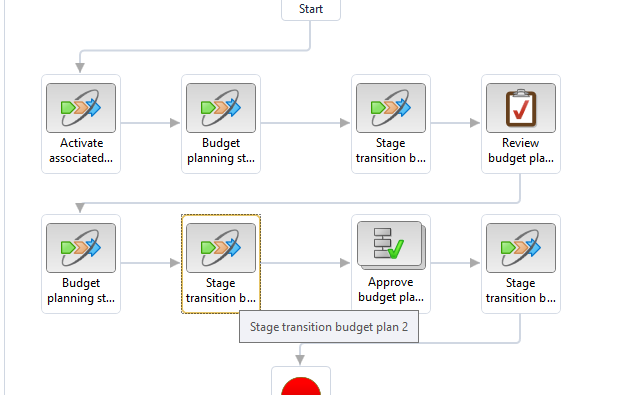

















Comments
Post a Comment