12-Budget plan stage allocation – Part 2 - Aggregation
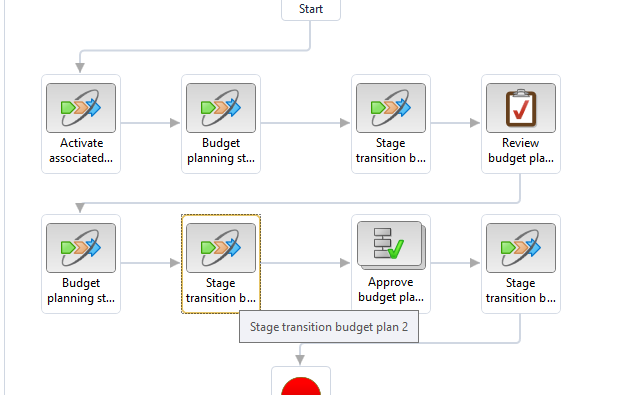
Budget plan stage allocation – Part 2 - Aggregation In general, The Budget Configuration is mainly between three forms. Budget Workflow, Budget planning Configuration and Budget process Configuration. We should prepare everything in the First two and finally link them all in the third form. In the Workflow form, we just tell the system that in this specific Spot, you should run an "Auto task". Yet, "Task" Should look back at the Budget planning configuration Form. Allocation Task specifically look to Allocation Schedules and Stage allocations In Budget planning Configuration Form. Note that the allocation is attached to a specific Stage . That is why we have to align the "transition" task with the "allocation" task. We may speak to the system that he should make an allocation at the aggregation Stage. However, in the workflow, the task is not there, or it came before or after the Transition to that specific stage. Step #1 we nee...



